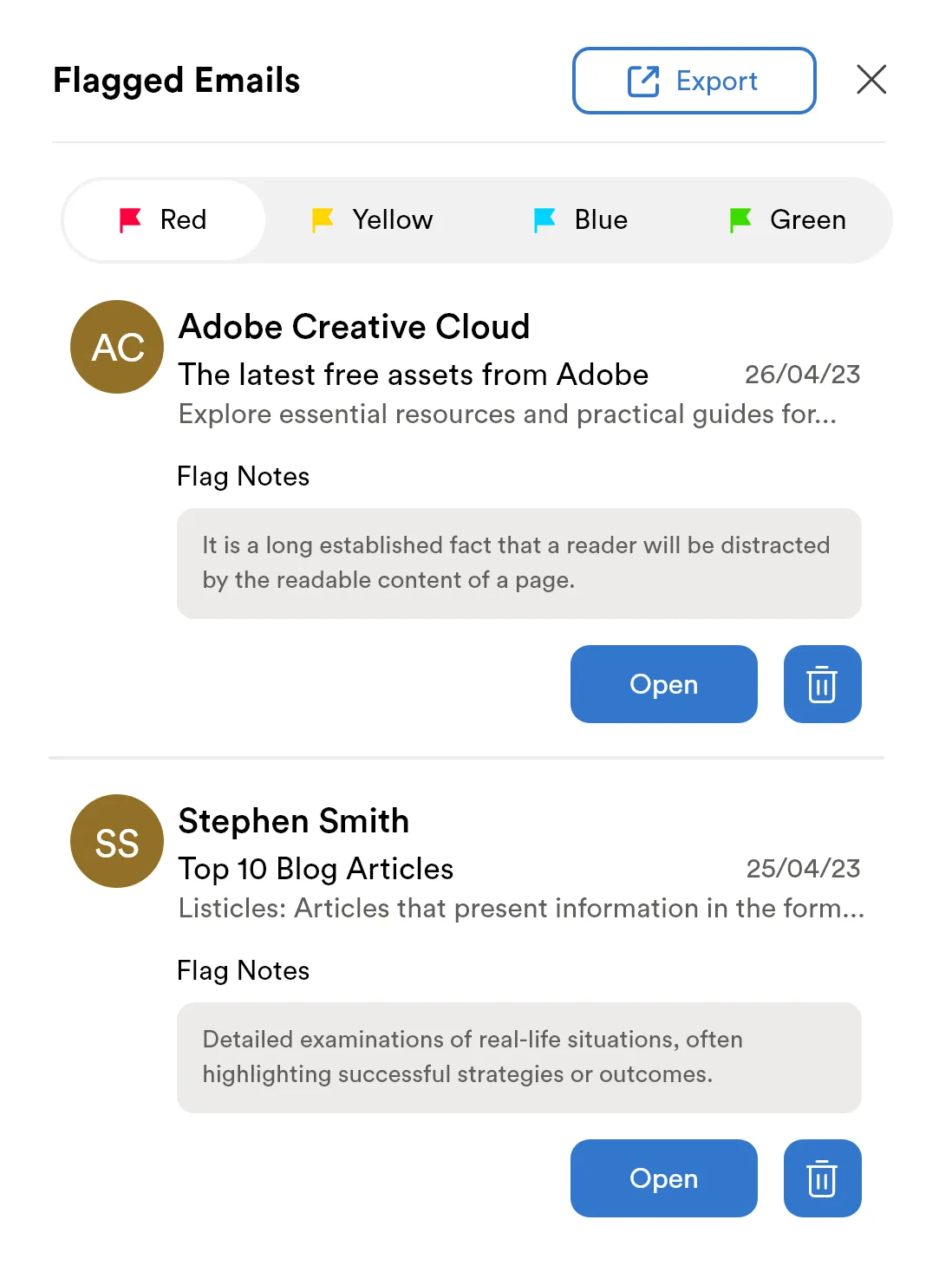Streamline Your Outlook Inbox
Management and Boost Productivity

By using different color flags and adding notes to emails in your Outlook inbox, you can easily identify your urgent emails, remember why you flagged them and what you need to do next.
Ready to take control of your email management? Discover the power of this simple Flagsmail app that works seamlessly with Outlook to color code and categorize your emails, add notes, and organize your flagged emails in one easy step. Start prioritizing, organizing, and staying on top of important messages with ease. Try Flagsmail today and take charge of your email workflow and boost your productivity.
Explore Our
Email Flagging Features
Add Flags
Use different flags to color code your important emails. Four colors with the free versions. Unlimited flag colors with the paid versions.
Notes
Add notes to flagged emails to remember why you flagged them and what you need to do next.
Export to PDF or Excel
Export your flagged emails and notes to an easy to read PDF. With Premium, you can also download an Excel spreadsheet and organize your flagged emails by date, topic, sender, and more!
Enhancing Efficiency and Organization
for Better Email Management
Plans & Features |
FreeFreeStart With Basics 
|
Premium$9.99/MonthBilled monthly at $9.99/month 
|
Diamond$5.00/MonthBilled Annually:$59.94/Year 
|
|---|---|---|---|
|
Use different flags to color code your important emails. Four colors with the free versions. Unlimited flag colors with the paid versions. |
Limited Flag Colors
4
|
Unlimited Flag Colors
|
Unlimited Flag Colors
|
|
Add notes to flagged emails to remember why you flagged them and what you need to do next. |
Yes

|
Yes

|
Yes

|
|
Export your flagged emails and notes to an easy to read PDF. With Premium, you can also download an Excel spreadsheet and organize your flagged emails by date, topic, sender, and more! |
PDF

|
PDF & Excel

|
PDF & Excel

|
Suggestions for Using Flags
You have the ability to rename the flag colors however you want, but here are some suggestions for how others are using color coded flags as key indicators.
Blue Flag
Personal or Customized Categories
Consider using blue flags to create personalized categories or to mark emails that are specific to your needs. You can assign them to messages related to a particular project, client, or any other custom criteria you define. Blue flags provide flexibility and allow you to tailor your email organization to suit your unique requirements.
Red Flag
Urgent and Critical Matters
Assigning red flags to emails signifies urgency and demands immediate attention. These could include time-sensitive tasks, important deadlines, or messages that require immediate action. Red flags act as visual alerts, ensuring that you prioritize and address these emails promptly.
Yellow Flag
Requires Review or Follow-up
Yellow flags are ideal for emails that require further review, follow-up, or additional information before taking action. These messages may not be as urgent as red-flagged ones, but they still need attention. Yellow flags serve as reminders to revisit these emails and ensure you complete any necessary tasks or responses.
Green Flag
Task Completed or Follow-up Complete
Green flags can be used to indicate that a particular task or follow-up associated with an email has been successfully completed. This helps you track your progress and quickly identify messages that no longer require immediate attention. Green flags offer a sense of accomplishment and closure, allowing you to focus on other important matters.
Frequently Asked Questions
How Is This Better Than The Flags Outlook Already Has?
Flagsmail offers different colors of flags and the ability to add a name to the flag and a note! Outlook standard flags are only red, have no ability to add a name, and have no way to add a note. Flagsmail helps you to stay more organized and on top of your important emails.
Can I Change The Flag Names?
Yes! You can name the flags whatever you like. For example, you might want them named by project or by task such as “call back.” A note will help you remember what to call the person back about or research needed before the phone call is returned.
Can I Change The Flag Colors?
Yes! With the Premium subscription you can create an unlimited number of Flagsmail flag colors and names.
How Does The Note Feature Work?
Once you assign a flag to an email, you can simply type in a note as a reminder, project name, etc.
How Will The PDF Look?
The PDF will organize your flagged emails by color so that you can see all your flagged emails in one document. It will include the date, sender’s name/email, subject, and Flagsmail note.
How Does The Excel Spreadsheet Work?
With Flagsmail Premium you can download all of your flagged emails into one Excel spreadsheet and then organize them by sender, date, flag note, flag color, and more. The Excel option provides a more advanced and robust way to organize your flagged emails.
Will This Work With Outlook Offline?
No, unfortunately Flagsmail will work only with Outlook 365 email.